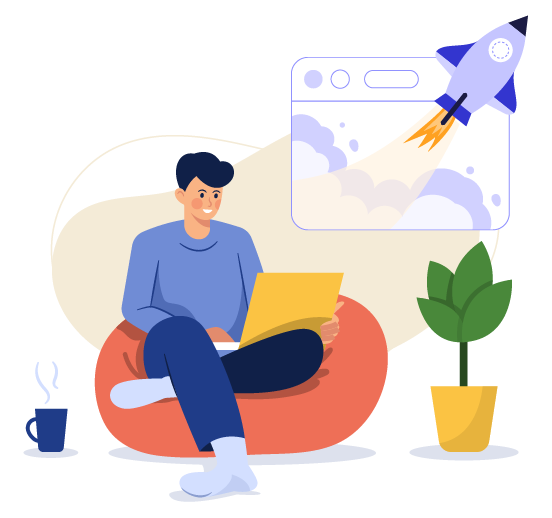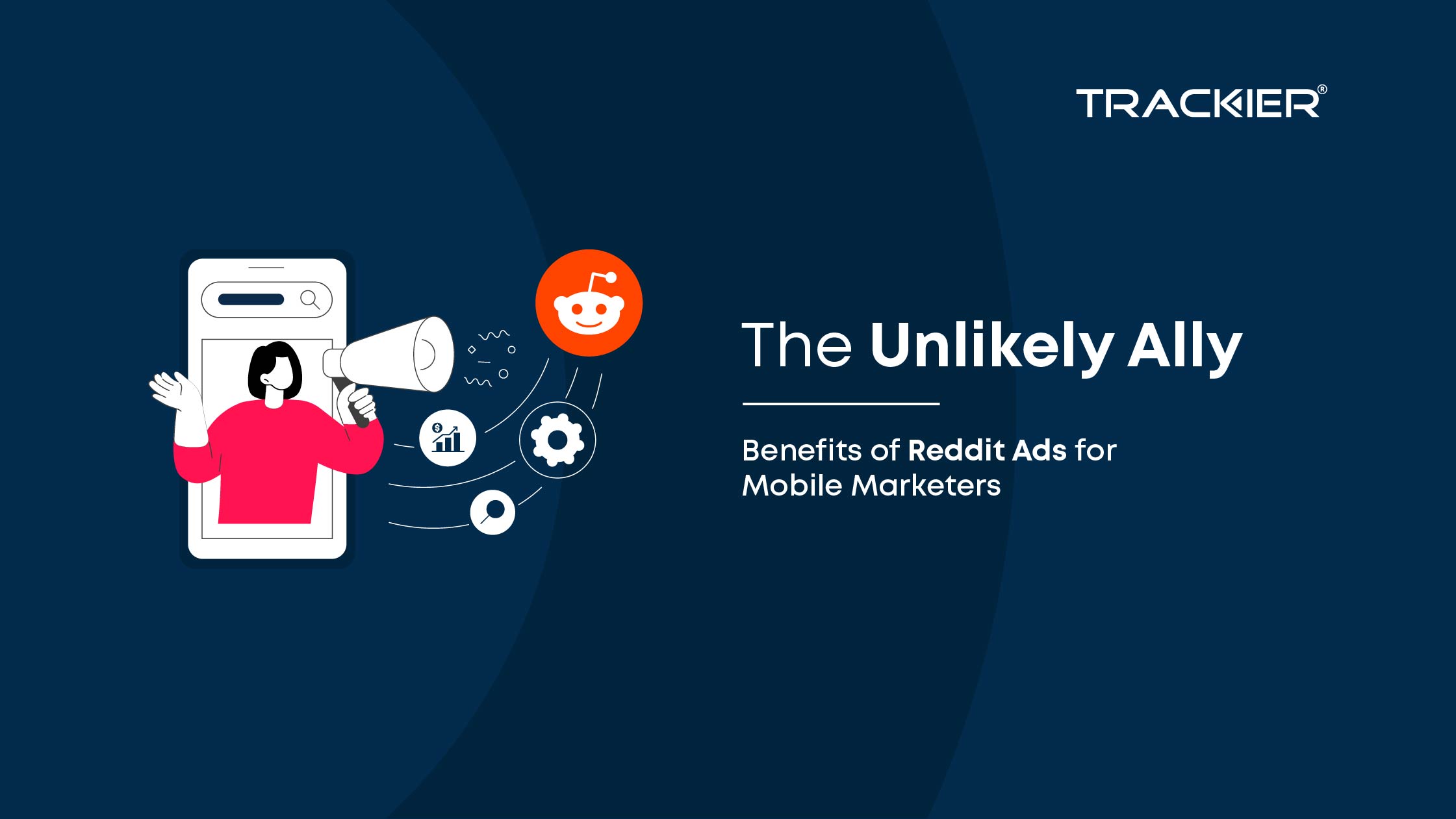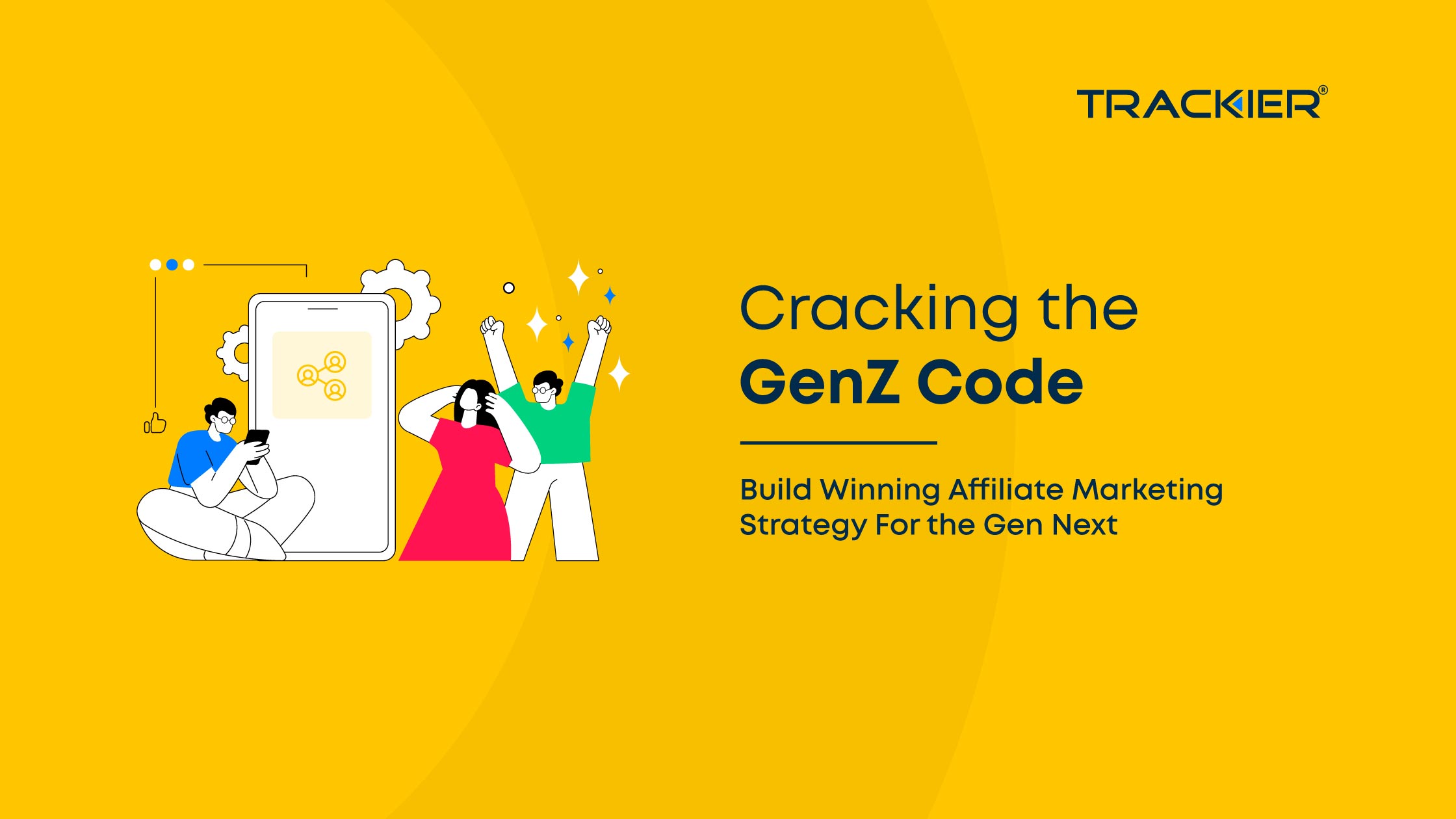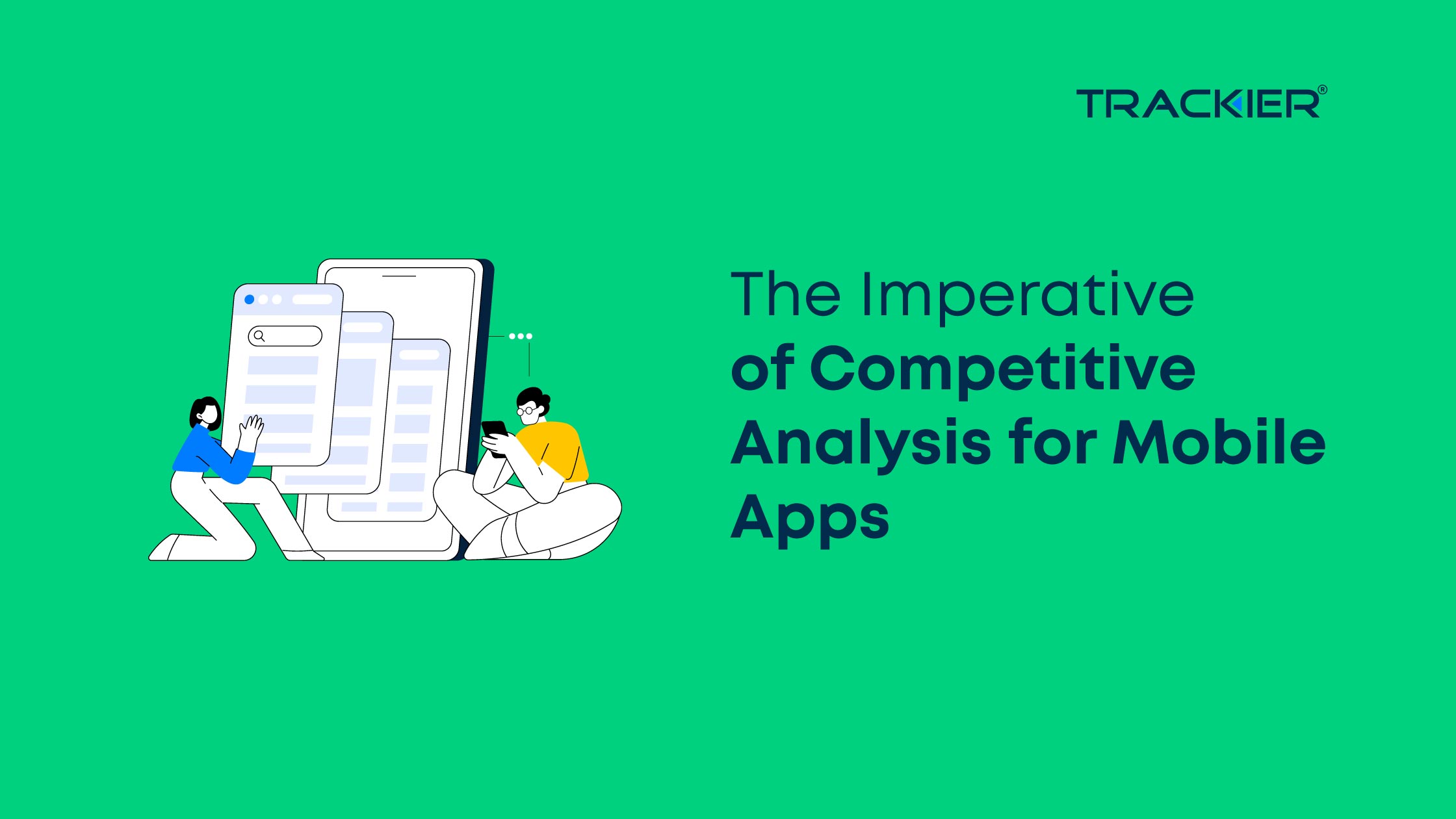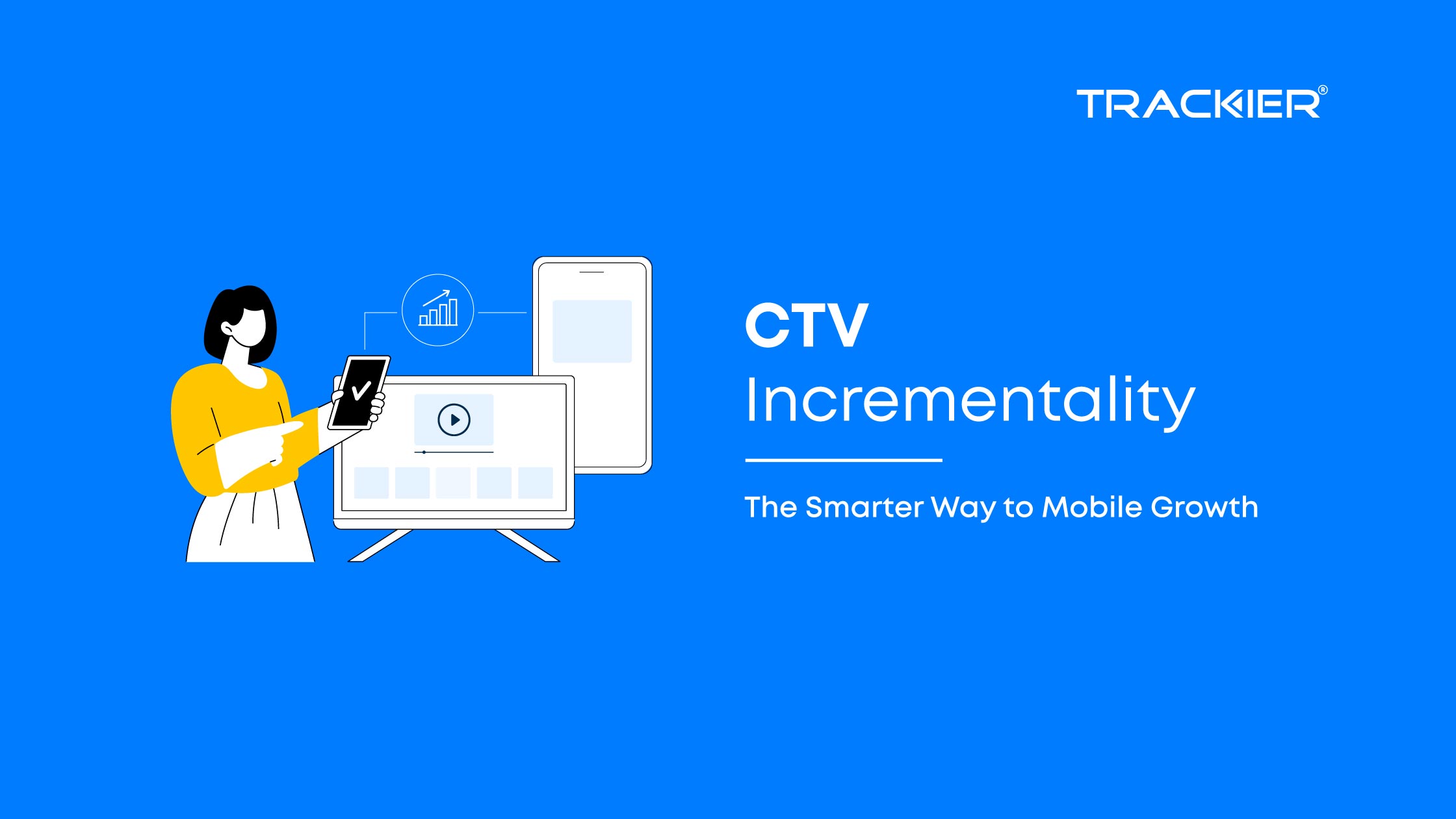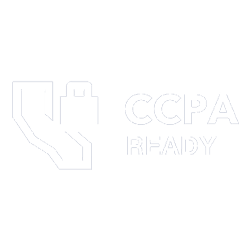Google AdWords is one of the main PPC (pay-per-click) advertising platforms online, and setting up your affiliate tracking links from Trackier to work with Google AdWords only takes a few steps.
Set Up Custom Tracking Domain
Before affiliates start running traffic through AdWords campaigns, your Trackier tracking links should be updated to use a custom tracking domain. Using a custom tracking domain greatly increases the likelihood of an affiliate’s tracking link being approved to run in AdWords.
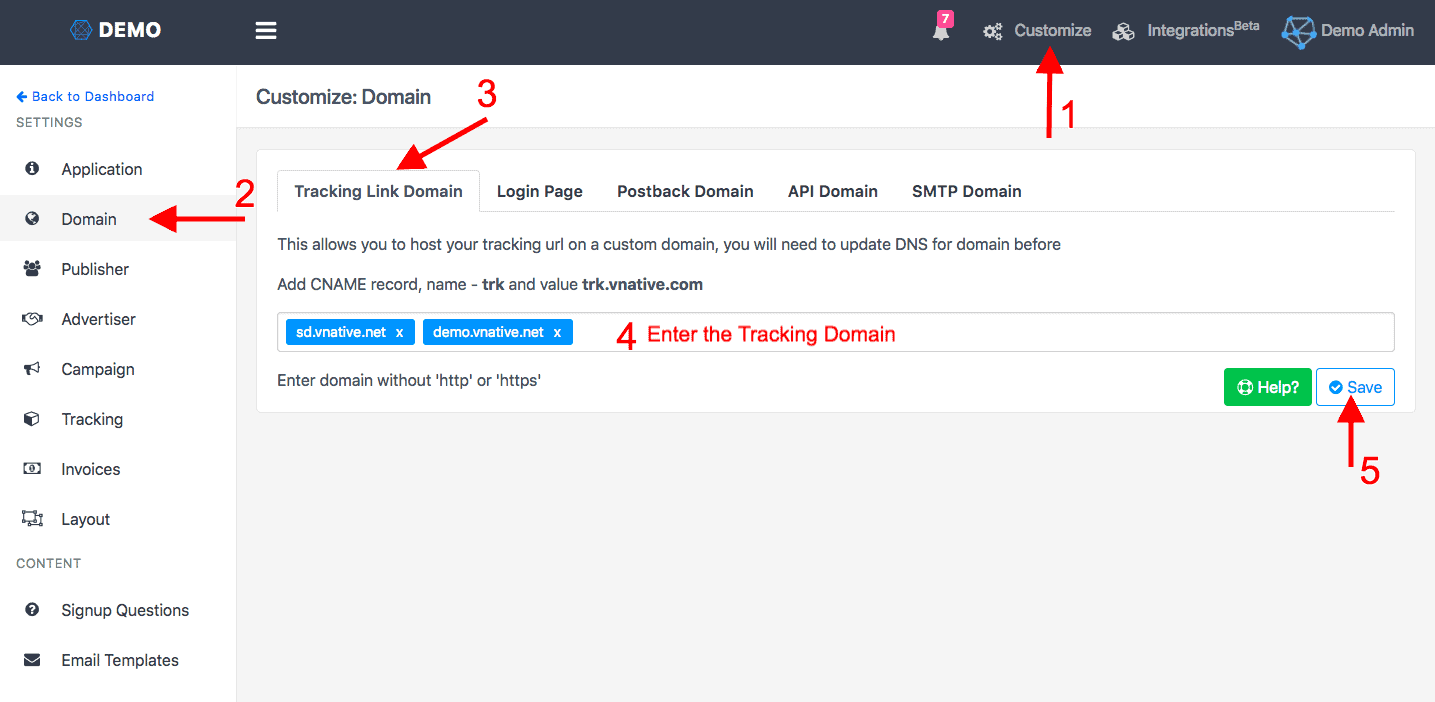
To further increase the likelihood of link approval, consider getting a dedicated IP address for your network traffic. Contact our sales team about getting this setup.
Create a Campaign & Ad Group
Once tracking links are set up with a custom tracking domain, you can create a campaign in Google AdWords. An ad campaign focuses on one particular subject. Multiple ads can be tied to that campaign but the campaign itself is focused on a single topic. Provide information like campaign name, keywords, locations, languages, bidding, and budget.
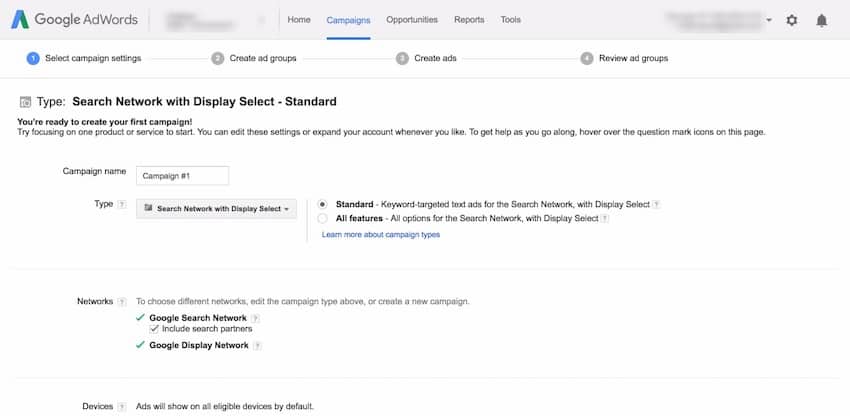
Next, create an ad group in the campaign you just created. Name your ad group. An ad group is simply a collection of ads that are placed in a particular campaign. You can have one or more ads tied to a single campaign. Create ad groups targeting potential customers for each of your campaigns. For example, you have an offer for Tour Package in your Trackier network that you want to advertise on Google AdWords. In AdWords, you can create a campaign for this offer and name it something like “Hiking”. Then, you can create an ad group called “Packages”.
Create an Ad
After setting up an ad group, you can create ads in the group and connect Trackier tracking to AdWords. To start, click Ad URL options (advanced) in the AdWords ad creation form. Then, fill out the following fields:
- Headline (Example: “Exciting Trip to Country”)
- Description (Example: “Register now to save 20%!”)
- Final URL
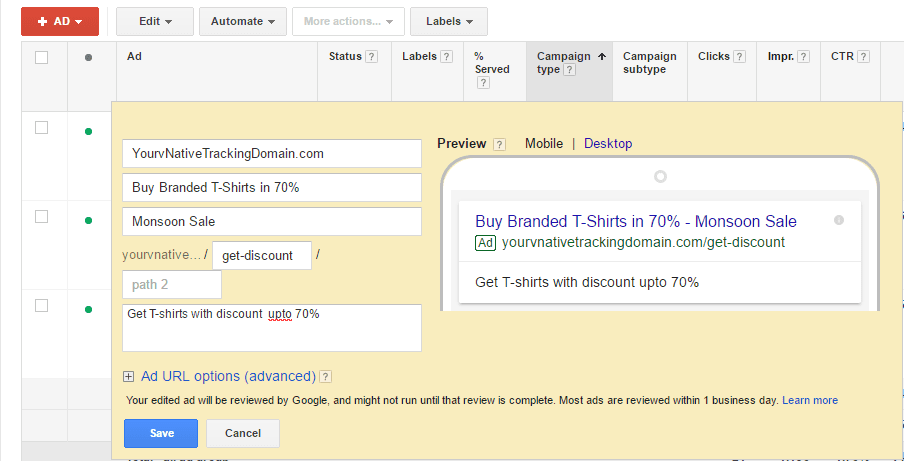
For the final URL, use the preview URL from your Trackier network. You can find this in Trackier on a campaign’s page. At the top right of the Details panel, click Edit and find the Preview URL field. For tracking templates, use a tracking link from Trackier. Go to the campaign’s page in Trackier and find the Generate Tracking panel. Select the affiliate you want to record statistics for, and copy the value in the Tracking Link field. Input this value as the tracking template in AdWords. Example tracking template: http://trk.yourcompany.com/58a70571cd7f0201e571865d Save your ad in AdWords once you’re finished.
Passing Adwords Data to Trackier Tracking Links
To pass values from AdWords into your Trackier tracking links, we suggest using the source parameter when generating a tracking link. For example, if you want to track keywords being clicked on in Adwords, set up your tracking link with {keyword}: http://trk.yourcompany.com/58a70571cd7f0201e571865d?p1={keyword} Similarly, you can pass in the ad placement value with {placement}: http://trk.yourcompany.com/58a70571cd7f0201e571865d?p1={keyword}&p2={placement} To view more optional parameters available within Adwords, check out their documentation.
ValueTrack Parameters
| Parameter | What it returns |
|---|---|
| {campaignid} | The campaign ID. (Use this when you’ve set up your tracking info at account level and want to know which campaign served your ad.) |
| {adgroupid} | The ad group ID. (Use this when you’ve set up your tracking info at the account or campaign level and want to know which ad group served your ad.) |
| {feeditemid} | The ID of the extension that was clicked. |
| {targetid} | The ID of the keyword (labelled “kwd”), dynamic search ad (“dsa”), remarketing list target (“aud”) or product partition ID (“pla”) that triggered an ad. For example, if you add a remarketing list to your ad group (criterion ID “456”) and target the keywords ID “123” then {targetid} will be replaced by “kwd-123:aud-456”. |
| {loc_interest_ms} | The ID of the location of interest that helped to trigger the ad. See developer website for location IDs. |
| {loc_physical_ms} | The ID of the geographical location of the click. See developer website for location IDs. |
| {matchtype} | The match type of the keyword that triggered your ad: “e” for exact, “p” for phrase or “b” for “broad” |
| {network} | Where the click came from: “g” for Google search, “s” for a search partner or “d” for the Display Network |
| {device} | The type of device that the click came from: “m” for mobile (including WAP), “t” for tablet and “c” for computer |
| {devicemodel} | What model of phone or tablet that the click came from (for example, “Apple+iPhone”). Note: Only available on Display Network campaigns |
| {ifmobile:[value]} | Whatever you define for “[value]”, if your ad was clicked from a mobile phone |
| {ifnotmobile:[value]} | Whatever you define for “[value]”, if your ad was clicked from a computer or tablet |
| {ifsearch:[value]} | Whatever you define for “[value]”, if your ad was clicked from a site in the Google Search Network |
| {ifcontent:[value]} | Whatever you define for “[value]”, if your ad was clicked from a site in the Google Display Network |
| {creative} | A unique ID for your ad |
| {keyword} | For the Search Network: the keyword from your account that is matched to the search query For the Display Network: the keyword from your account that is matched to the content |
| {placement} | The content website where your ad was clicked (for keyword-targeted campaigns), or the matching placement targeting criteria for the website where your ad was clicked on (for placement-targeted campaigns) |
| {target} | A placement category (works with placement-targeted campaigns only) |
| {param1} | Creative parameter #1, if you’re using the AdParamService with the AdWords API |
| {param2} | Creative parameter #2, if you’re using the AdParamService with the AdWords API |
| {random} | A random Google-generated number (an unsigned 64-bit integer), commonly used to force the page to reload |
| {adposition} | The position on the page that your ad appeared in, with a value such as “1t2” (this means page 1, top, position 2) |
| {ignore} | Ignores the tracking elements of your Final URL to help to reduce the crawl load on your website. It can only be used in your Final or Final mobile URL. |
Visit documentation